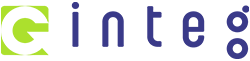Overview
Connecting your Google Calendar helps you sync your bookings between Google Calendar and the system. This ensures correct availability, prevents double bookings, and facilitates seamless scheduling and booking management.
Prerequisites
- You need access to your Google account associated with the Google Calendar you want to connect.
- Check if writer’s access is required:
- If you want to add events created in the system to your Google Calendar, you need a writer’s access to the calendar.
- If you want to fetch all your events from your Google Calendar to the system, read-only access will suffice.
Getting Started
Step 1: How to Connect Google Calendar?
1. Go to your Account Settings > Calendars > Connections
2. Click on ‘Add New’

3. Navigate to Google Calendar and click on ‘Connect’

4. Complete the authentication process by choosing your account and granting access to your Google Calendar.


5. You can add multiple Google calendars by clicking on ‘Connect’ on the connections page.
Step 2: Calendar Configuration
Once your Google account is successfully connected, you need to complete your calendar configuration by selecting your linked calendar and conflict calendar. Head to Calendars > Calendar Settings > Connections.

What is Calendar Configuration?
Calendar configuration involves two settings: Linked Calendar & Conflict Calendar.

Linked Calendar:
All new events created in the system will be added to your linked calendar. For example, any new event created in the system will sync to your linked calendar, allowing you to view it directly on this third-party calendar (e.g., Google).

Note:
Writer’s access is required for the user to select a calendar as a linked calendar.
The linked calendar is, by default, added to the conflict calendar. This means any event created on the third-party linked calendar will be fetched in the system, and any event created in the system will be pushed to the third-party linked calendar.
You can set your Sync Preferences from the Advanced Settings.
Integrating Google Meet
When you connect your Google Calendar, Google Meet is automatically integrated. To generate unique Google Meet links for each appointment, ensure your Google Calendar is set as the linked calendar. If no Google Calendar is set as the linked calendar, Google Meet links will not be generated.
Conflict Calendar:
Events from third-party calendars added as conflict calendars are synced to the system, blocking your availability for the event’s duration.
The availability is blocked only if the event is marked as ‘BUSY’ in the third-party calendar. For events marked as ‘FREE’, the events are fetched in the system, but the availability remains open.
This ensures accurate availability and avoids double bookings. You can add multiple calendars to be checked to prevent double bookings.